How to Check and Manage Google Drive Storage Space Usage
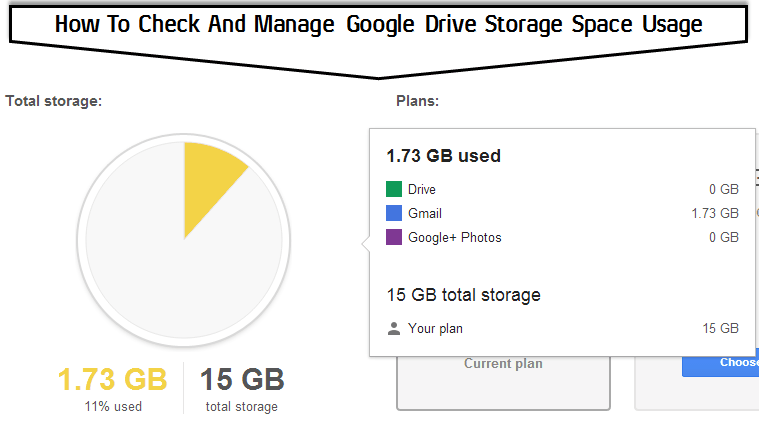
One of the great features of a Google account is that it comes with a free and huge online storage. This storage is almost shared across all the products of Google. Currently any Google account is allocated 15 GB of free storage to share across Google Drive, GMail, and Google+ Photos and it is free.
Except for extremely heavy users; 15 GB is more than enough to upload, store, and share your files and documents, slides, videos, emails, pictures and more. If this space is not enough then you can always buy some reasonably priced storage plans from Google.
This post will give you information how to check and manage your Google Drive space, tips and information that will help you to make the maximum use of the 15GB free storage.
To check the usage data of Google Drive log in to your Google Account/Google Drive. Now go to google.com/settings/storage to see how you have used the space.
Also you can find this data on the Google Drive Page; Hover over your storage usage in the bottom left corner. Also you can click the Manage link in below of GMail Inbox and Google Drive.
How a User’s Google Drive’s Storage Space Usage is Counted
These are the criteria that count toward your storage limit in Google Drive;
GMail Storage
All the messages and attachments in your GMail is counted. This includes your Spam and Trash folders too.
Google Drive Storage
Any Files and/or folder you have uploaded and stored in Drive, like PDFs, images, and videos will be counted. However anything you’ve made with Google Docs, Sheets, and Slides won’t count toward your storage limit.
Google+ Photos Storage
If your photos are below 2048×2048 pixels and videos are shorter than 15 minutes; you have nothing to be worried about. Only photos over 2048×2048 pixels and videos longer than 15 minutes count toward your storage limit.
Let’s see the impact outside these three Google products
Blogger Storage
Posts, pages, templates and gadgets/widgets in Blogger are saved in the account and they are not counted towards your storage limit in Google. Also; if you have integrated Google+ with blogger then the Google+ Photos rule will be applied as the uploaded and posted photos will be uploaded to Google+ Photos.
If you haven’t integrated Google+ with blogger; then the uploaded and posted photos will be uploaded to Picasa. That means you will have only 1 GB limit for Blog’s all photos, even lower than 2048×2048 pixels pictures.
Youtube Storage
YouTube is completely different from other products of Google. There is no connection between YouTube storage and Google Drive. You can upload unlimited videos in YouTube. Only limit is on a “per upload” basis in 20 gigabytes which is beyond imagination for any highest possible resolution online video. So go crazy.
Ensure Maximum Usage and Free up Spaces of Google’s Storage Space
As you know now that you have 15 GB of free storage to share across Google Drive, GMail, and Google+ Photos. So, you need to delete some items from these products. Let’s see how.
For Google Drive
To check and sort your files by file size using the new Google Drive interface;
- On the Google Drive Page; Hover over your storage usage in the bottom left corner.
- Click Drive in the message that appears. You’ll see all your files listed by file size.
To sort your files by file size using the classic Google Drive interface:
- Open Google Drive.
- Click the arrow next to the column on the right. The heading will say either “Last modified,” “Last edited by me,” or “Last opened by me.”
- Choose Quota used.
Or you can go to https://drive.google.com/#quota in both interface and you will see the files sorted by size.
After you do this delete the files that you might not require, delete unnecessary large files, empty the trash to clear up some space. Also use the search box in Drive to find the files you want to delete.
For GMail
In GMail you also have to find mails and delete those possibly containing large images and attachments. Using the search box in GMail you can easily find messages.
Also use special actions in GMail search to quickly find the larger files. Select the messages you want to delete, and then delete them. After that empty the trash and spam folder.
For Google+ Photos
In Google+, you may have some large images, accidental videos, and photos of the inside that are taking up space. Browse Google+ and delete what necessary. Keep in mind that photos up to 2048×2048 pixels and videos up to 15 minutes long won’t count toward your storage limit.
Hope information in this post helped you to free up some space in your Google Drive account.










